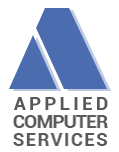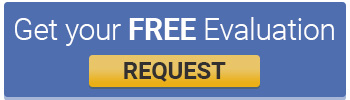Video Library
Video Training Library Topics
- Introduction
- Engineered Savings from Video Analysis
- Video Time and Motion
- Line Balancing and Lean Process Analysis
- Automation, Robotic and Man-Machine Modeling and Analysis
- Multi-Model Line Balancing
- Timer Pro Web Services and Digital Standard Work
- Quickly Entering Your Excel Data
- Yamazumi Charts
- Standard Work Instructions
- Element Groups and Options
- Using Excel for Groupings and Options
- Bill of Materials
- Work Combination Sheets
- PFMEA and OEE
- Kaizen, Lean and SMED
- Ergonomic Analysis
- Man Machine Charts
- Value Stream Mapping
- Operator Training
- QuickTimes
- Time Study on Windows PCs and Tablets
- Configuring Time and Motion Studies on the PC
- Time Study on the iPad and the iPhone
- Time Study on Android Smartphones and Tablets
- Data Collection on iPad and Android Devices
- Special Time Study Opportunities with Timer Pro
- Summarizing Time and Motion Studies on the PC
- Standard Data Libraries
- Excel-based Estimating
- Time Study Web Services
- Sampling Studies on Android Smartphone and Tablets
- Active Time Stamping
- Importing Data From Previous Timer Pro Versions
- Installing, Registering and Uninstalling Licenses
- Multi Language Support and Localization
On-Demand 24/7 Timer Pro Training
1. Introduction
- View a Recent Web Seminar at your Convenience (59:52)
- Overview Flowchart (2:15)
- Introduction To Digital Standard Work (2:33)
- Automation Modeling Introductory Overview (2:49)
- Setting Default Colors for Lean Kaizen 5S and SMED (6:05)
- Multi Category Lists - Setting and Sharing a Global Colors Scheme (4:52)
- Multi Category Lists - Root Cause Example (9:01)
2. Engineered Savings from Video Analysis
PRESENTATIONS
- Savings And Improvements Quick Overview (5:14)
- Relocation of Savings Options on Balance Home Ribbon in Version 21 (1:02)
- Use Excel To Quickly Identify And Document Improvement Opportunities (6:33)
- Summary of Different Options To Identify Saving Opportunities (3:14)
- Management Presentation Report (2:03)
- Approving And Rejecting Improvement Suggestions (1:28)
- Editing Your Savings When On The Approve Reject Screen (2:07)
- Results Summary of Your Improvement Initiatives and Allocating Credit (3:18)
DETAILS
- Savings and Filters in Line Balance Home Ribbon (1:19)
- Savings Summary Report for Operators Supervisors and Managers (4:28)
- Adding Filtered Views to Support Your Saving Initiatives (1:21)
- Engineered Savings From Video Analysis Overview (4:05)
- Quickly Quantify the Non Value Adding Opportunities (2:47)
- How to Enter Estimated Time Savings (1:26)
- Use the Scroll Bar Clock Display To Estimate Time Savings (2:23)
- Using Grouping Breakouts to Focus on Specific Process Step for Savings (3:36)
- Using Named Clipboards to Isolate Process Steps for Time Savings (2:16)
- Generating Videos to Support Your Estimated Time Savings (3:51)
- Estimating Time Saving when you DO NOT have Video Content (1:55)
- Reviewing Current and Future States in Balance (2:44)
- Display Options Under Savings And Filters (1:39)
3. Video Time and Motion
PRESENTATIONS
- SharePoint and OneDrive Storage Optimization (8:35)
- Recommended Way To Store Your Timer Pro Data On Your PC (2:53)
- Using OneDrive And SharePoint To Minimize Storage Requirements (6:15)
- Time Study with Multiple Subjects (9:47)
- Quickly Capturing Long Activities (11:27)
- Sharing Timer Pro Output with Non Timer Pro Users (6:09)
- Work Analysis - Maximizing High Value Labor (5:27)
- Saving Master Video Time Study Templates for Reuse (1:32)
- Sample Videos Provided For Use In Video Timer Pro (1:21)
- Importing Video Time Studies from Previous Timer Pro Versions (8:09)
- Autosave Retrieving Data (1:03)
- Autosave - Access Directly From Open Study (1:29)
- Rotating Video Content For Use In Timer Pro (2:29)
- Using the Windows 10 Video Editor to Convert your Videos (2:08)
- Merging MP4 Files In Sequence (3:08)
- Reset Your User Defaults When Popup Do Not Appear (1:10)
- Engineered Time Standards Directly From Video Time Study (1:50)
- Info Prompt Configuration (2:29)
COMPRESSING VIDEOS – REDUCE FILE SIZE BY 85% AND MORE
INTRODUCTION
- Activity Task Bar (2:59)
- Basic Navigation and Customizing Your Data Collection Screen (2:28)
- Change Language to Your Local Needs (1:11)
- Combining Multiple Videos For Comparison Purposes (1:56)
- Configuring Video Timer Pro Autosave (1:13)
- Hardware Video Card Issue - BuffPart will not Play (1:51)
- Keyboard Shortcuts (1:34)
- Multiple Videos in a Single Video Time Study (1:39)
- Merging Multiple Video Time Studies (1:48)
- Organizing and Saving Video Time Studies (1:44)
- Setting the Viewing Areas in Video Timer Pro (1:35)
- Setting Your Time Units (0:39)
- Setting Your Video Time Study Autosave (1:17)
- Starting Video Timer Pro and Video Playback Basics (3:53)
- Video Timer Pro Toolbox (1:23)
- Video Tool Bar (2:23)
- Your First Timings in Video Timer Pro (2:00)
UNIQUE TIMER PRO VIDEO CREATION CAPABILITIES
DATA COLLECTION
- Adding a Missed Observation (2:48)
- Adding Audio and Extracting Video Segments for Training (2:53)
- Adding Externally Recorded Audio to Your Video Clips (1:19)
- Adding Notes to your Observations (1:11)
- Adding Your Own Audio To Video Clips (1:31)
- Adjusting Observation Breakpoints (3:32)
- Advanced Breakpoint Adjustments (2:07)
- Applying Operator Performance Rating (1:14)
- Assign Machines and Equipment as Subjects (1:42)
- Assigning Color Codes to the Subjects (2:18)
- Assigning Subjects in Your Videos (2:37)
- Assigning VA and Delay Characteristics (2:38)
- Auto Skip Around Your Video (1:03)
- Change VA Status (1:40)
- Changing Your Element Descriptives (1:42)
- Copying Observations to the Clipboard (1:12)
- Defining the Sequence of Elements in your Video Time Study (0:57)
- Defining Your Own Element Groupings (1:45)
- Deleting a Time Study Observation (0:56)
- Different Study Modes Available in Video Timer Pro (3:16)
- Editing Observations Settings (1:49)
- Editing Rating etc For All Observations or Blocks of Observations (3:04)
- Ergonomic Analysis in Video Timer Pro (5:12)
- Exporting Elements from Video Timer Pro (0:19)
- Fine Video Adjustment Slider (4:35)
- Full Screen Video Playback from Excel (0:35)
- Handling Interruptions in Video Time Study (2:45)
- Highlighting Ergonomic Issues (3:00)
- Histogram Analysis when You Have a Lot of Data (3:51)
- Identifying Alternates to a Particular Video Method (1:35)
- Identifying Cycle Counts Automatically In Your Video Studies (2:48)
- Identifying Cycle Counts in Your Video Studies (1:24)
- Identifying Default Times for Activities (0:46)
- Identifying Internal and External Work During Changeovers (2:39)
- Identifying Models with Particular Steps in the Process (3:18)
- Identifying Quantities as you Capture Times (1:08)
- Identifying Quantities in Previously Timed Observations (1:00)
- Identifying Specific Quantities when a Video is Running (2:57)
- Identifying VA NVA Work (0:39)
- Importing Your Time Study Activities (1:57)
- Info Option-Information To Uniquely Identify Your Studies (1:54)
- Lean Kaizen 5S SMED Handling and Summary (2:57)
- Motion Analysis using QuickTimes and Other Standard Data (4:59)
- Nonstop Timing (1:31)
- Observation Tool Bar (3:11)
- Record 20 Minutes of Activity in 20 Seconds (1:16)
- Relocating Video Files if the Video File is Moved (1:32)
- Reusing Activities in Additional Studies (2:42)
- Skipping a Non Representative Observation (1:42)
- Taking a Snapshot and Pasting to Another Program (1:03)
- Time Preview From Video Timer Pro (2:40)
- Time Preview - Adding to an Existing Process (2:03)
- Timing a Repetitive Operation (3:57)
- Video Editing - Append Additional Video (1:45)
- Video Editing - Coarse and Fine Video Adjustment Tool (2:54)
- Video Editing - Copy to Another Subject (1:50)
- Video Editing - Edit an Observation (2:25)
- Video Editing - Insert an Observation Anywhere in Your Study (1:18)
- Video Editing - Insert an Observation (1:27)
- Video Editing - Split Option (1:21)
- Video Editing - Create Option (3:02)
- Video Scenes (1:46)
- VTS Upload to You Tube (4:44)
- Zooming and Panning Around your Video (2:59)
USING NAMED CLIPBOARDS TO MOVE DATA
COMPARISON
- Comparing Videos for Training Purposes (1:12)
- Comparison Navigation Options (0:45)
- Comparison Selecting Video Clips to be used in Balancing (0:45)
- Comparison Sort Options (0:58)
- Exporting your Comparisons to Excel for Distribution (1:41)
- Selecting Specific Sequences of Elements to Play Back (2:30)
- Setting Sync Points for Video Comparison (1:44)
- Using Multiple Videos in the Comparison Screen (2:17)
- Introduction to Multiple Camera Views (1:00)
- Loading Multiple Camera Angles (1:17)
- How to Sync Multiple Camera Angles (3:05)
- Example Using Four Different Camera Angles (2:34)
SUMMARY
- Activity Rollup - Overview (7:31)
- Activity Rollup - Excel Pie Chart Limitation (1:57)
- Activity Rollup - Loading the Structure (4:43)
- Additional Reporting Options (2:55)
- Drill Down View in Non Time Study Mode (2:39)
- Effect of Performance Rating on Summary (1:58)
- Controlling the Default Element Sequnce (1:28)
- Exporting Summary Data To Excel (1:10)
- Sending Summary Data To Line Balances and Data Libraries (0:54)
- Summary Time Value Options (2:01)
- Time Preview - All Data, Averages and Quantities (4:52)
- Video Timer Pro Summary Charts (1:00)
- Where Data Can Go From The Summary (1:00)
BILL OF MATERIALS
- Creating a Bill of Material and Adding Parts Manually (4:37)
- Importing Bill of Material Information From Excel (8:17)
- Automatically Populating the Timer Pro BOM from your ERP System (3:17)
- Quickly Associating Parts with the Activities in Your Process (2:00)
- Easily Edit the Parts Used in The Process (0:25)
- Reviewing the Current BOM File Name and Location (0:31)
- View Task BOM (0:53)
- View Source BOM (0:22)
- Usage Analysis - BOM versus Actual (0:54)
- BOM Exception Report (0:39)
- Where Used - All and Selected Parts (1:08)
POINT OF VIEW GLASSES
- Storyboards and DynaEdge (7:35)
ADDING ANNOTATION VIDEOS
EXCEL IMPORT WIZARD
- Integrating Existing Data Sources with Timer Pro (1:30)
- Locating the Import Options and Initial Setup (1:56)
- Defining the Excel Import Wizard (4:58)
- Using the Excel Import Wizard - Load Only (2:09)
- Using the Excel Import Wizard - Linked Load (3:51)
- Excel Import Wizard in Video Timer Pro (2:35)
- Incorporating Value-Added Indicators in the Wizard (2:17)
- Incorporating Lean Categories in the Wizard (2:13)
STANDARD AUDITS
4. Line Balancing and Lean Process Analysis
PRESENTATIONS
- SharePoint and OneDrive Storage Optimization (8:35)
- Recommended Way To Store Your Timer Pro Data On Your PC (2:53)
- Using OneDrive And SharePoint To Minimize Storage Requirements (6:15)
- Line Balancing Overview (9:49)
- Make a Balance from Multiple Videos (4:54)
- Adding a Station with Multiple Opertors to an Existing Line Balance (2:06)
- Savings and Filters in Line Balance Home Ribbon (1:20)
- U Shaped Lines - Operators Performing Multiple Tasks (3:00)
- Sharing Timer Pro Output with Non Timer Pro Users (6:09)
- Tracking the Changes You Make to a Line Balance (4:18)
- Sample Processes Provided for Use in Line Balancing (2:42)
- Importing Balances from Previous Timer Pro Versions (5:17)
- Auto Save Retrieving Balance Data (1:21)
- Auto Save - Access Directly From Open Balance (1:32)
COMPRESSING VIDEOS – REDUCE FILE SIZE BY 85% AND MORE
INTRODUCTION
- Adding your First Activity and Accessing The Popup Menus (1:46)
- Changing Default Colors (0:48)
- Dragging and Dropping Activities in your Balances (1:16)
- Introduction to the Balance Module (2:18)
- Scaling and Scrolling Around your Balances (1:20)
- Setting Minutes per Hour Allowances and Yamazumi Units (1:05)
- Setting the Default Time Units (0:30)
- Setting your Balance Autosave (1:00)
- Using the Mouse Wheel Instead of the Vertical Scrolling Slider (0:34)
- Balance Module Toolbox (1:10)
- Info Prompt Configuration (2:29)
DIGITAL STANDARD WORK
- Standard Work - Automatic Digitization for Web Services (7:41)
- Using Digitized Work Instructions (4:15)
- Digital Standard Work Recap (2:39)
- Defining the Fingerprint of your Digital Standard Work (7:13)
- Sharing your Digital Standard Work Fingerprints with AllUsers (0:43)
- The Digital Standard Work Options are in the Summary Ribbon (0:41)
- Settings - Auto Create Video for Every Element (2:01)
- Settings - Auto Create Video for Every Grouping (3:00)
- Settings - Include Scrolling Work Instruction (1:12)
- Create a New Video From Process Activitities (2:53)
- Creating a Grouping Video (0:59)
- Creating Video Storyboards From Your New Videos (3:25)
DETAILS
- Accessing the Popup Menus (0:48)
- Adding Externally Recorded Audio to Your Videos (1:52)
- Adding Video to your Activities (2:03)
- Adding Wait Manual Auto Walk Work Breakout To Your Process (2:05)
- Adjusting the Value Added and Work Breakout Characteristic of an Activity (0:55)
- Blocks of Activities - Cut Copy Paste (2:19)
- Blocks of Activities - Named Clipboards (4:57)
- Changing the Time of an Activity (1:46)
- Editing Activities Occurrence and Frequency (1:49)
- Editing Balance Data in Excel and Re-import (1:22)
- Filter Value Added Work Content and Stations (2:23)
- Importing Balance Data from Excel (2:57)
- Importing Existing Balance Data and Editing the Data Source (0:49)
- Info Option-Information To Uniquely Identify Your Studies (1:54)
- Keeping Track of Changes You Make To A Process (1:39)
- Merging Together Multiple Balance Files (1:20)
- Misc - Adding a Takt Time Line (0:57)
- Misc - Exporting Balance Data to Excel (1:12)
- Misc - Find and Select (1:48)
- Motion Analysis from Line Balance (3:44)
- Quickly Changing The Time Unit Of Measure (0:54)
- Reviewing Current and Future States in Balance (2:44)
- Saving Your Balances - Recommendations (0:55)
- Scaling Minimum and Median View Options(2:12)
- Takt Time Calculation - including Efficiency and Yield (2:10)
- Using QuickTimes To Estimate a Job in Balance (5:33)
- View Mode - Ergonomics (2:53)
- View Mode - Lean Kaizen SMED 5S and User Defined (2:50)
- View Mode - Quickly Set Colors for Lean Kaizen etc. Categories (2:41)
- View Mode - No Delay Avoidable Unavoidable (0:55)
- View Mode - Normal Grouped Fixed (1:27)
- View Mode - VA NVA and Required (0:52)
- Viewing Embedded Video in your Balances (2:20)
- Viewing Your Process - Appearance Options (2:01)
- Viewing Your Process - Fit in Window (1:11)
- Viewing Your Process - View All (0:39)
- Viewing Your Process - with Perspective (2:16)
PRECEDENCE CONSTRAINTS
CAPTURING ADDITIONAL PROCESS INFO
USING NAMED CLIPBOARDS TO MOVE DATA
GROUPING ACTIVITIES FOR EASE OF USE
- Introduction To Groupings When You Have Long Takt Times (1:57)
- Exporting Grouped Multi Model Processes to Excel (1:46)
- Assigning Groupings (3:27)
- Use Same Grouping Name ONLY When Work Content is EXACTLY the SAME (3:11)
- Creating Storyboards Of An Element Grouping (2:09)
- Exporting and Importing Group Names For Reuse (2:36)
- Grouping Breakout - Working With Long Processes Made Simple (3:54)
- Using Groupings Only When You Need Them (1:19)
- How Moved Activities Inherit Grouping Properties (2:56)
- Changing The Color You Assigned To A Grouping (0:54)
- Removing The Grouping From A Block Of Work (1:02)
- Publishing And Exporting Training Videos From Groupings (3:17)
- Using Standard Groupings in Multiple Processes (1:39)
OPTIONS
POPUP ON ACTVITY
- Popup on Activity - Append Activity (0:39)
- Popup on Activity - Combine Activities (0:54)
- Popup on Activity - Combine Tasks (1:09)
- Popup on Activity - Copy Activity (0:32)
- Popup on Activity - Cut Activity (0:25)
- Popup on Activity - Delete Activity (0:30)
- Popup on Activity - Delete Every Usage (0:27)
- Popup on Activity - Descriptive Modes (0:52)
- Popup on Activity - Edit Activity (1:37)
- Popup on Activity - Edit Media (2:35)
- Popup on Activity - Edit Media to Add Videos to Activities (3:18)
- Popup on Activity - Hold Activity (0:49)
- Popup on Activity - Insert Activity (0:48)
- Popup on Activity - Marks (4:46)
- Popup on Activity - Paste Activity (0:40)
- Popup on Activity - Paste Special (1:07)
- Popup on Activity - Split Activity (1:32)
- Popup on Activity - Split Task (0:44)
- Popup on Activity - Standard Data Library (0:52)
- Popup on Activity - Sub Total (0:59)
- Popup on Activity - Undo (0:35)
- Popup on Activity - View Modes (0:55)
POPUP ON BACKGROUND
- Popup on Background - Add an Activity (0:39)
- Popup on Background - Add an Activity Repetitive Data Entry (2:20)
- Popup on Background - Add Multiple Activities (1:44)
- Popup on Background - Data Libraries (1:18)
- Popup on Background - Paste Activity (0:51)
- Popup on Background - Paste Special (1:11)
- Popup on Background - Undo (0:29)
- Popup on Background - View Held (1:25)
POPUP ON TASK
- Popup on Task - Add Multiple Tasks (1:30)
- Popup on Task - Append and Insert Task (0:56)
- Popup on Task - Delete Task (0:24)
- Popup on Task - Hold Task (0:50)
- Popup on Task - Filler Deletion (3:03)
- Popup on Task - Copy Task (0:40)
- Popup on Task - Multiple Operators Performing the Task (1:25)
- Popup on Task - Edit Task (0:44)
- Popup on Task - Rename Task (0:54)
- Popup on Task - Cut Task (0:38)
- Popup on Task - Paste Task (0:45)
- Popup on Task - Descriptives and Time (0:37)
- Popup on Task - Save to Data Library (0:45)
- Popup on Task - Video Training (3:17)
- Popup on Task - Yamazumi (1:00)
BALANCE
- Balance Logic (6:22)
- Balance by Number of Operators (1:09)
- Balance by Production per Hour (2:35)
- Balance by Takt Time (2:09)
- Balance - Utilization (2:24)
- Balance - Savings (3:02)
- Balancing WIth Element Groupings(3:16)
EXPORT
- Report Compilation Manages Multiple Reports (7:47)
- Export Value Added Analysis (2:58)
- Export - Gantt Chart (1:26)
- Gantt Charts with Video Presentations (1:26)
- Export - Pareto Chart(0:28)
- Export - Yamazumi (2:46)
- Export - Work Instructions (4:57)
- Export - Work Instruction Videos in our Video Library (1:02)
- Export - Work Combination Sheets (2:30)
- Export - Value Stream Map (2:13)
- Labor Report (3:36)
- Customizing Your Labor Report (4:24)
ADDING ANNOTATION VIDEOS
EXCEL IMPORT WIZARD
- Integrating Existing Data Sources with Timer Pro (1:30)
- Locating the Import Options and Initial Setup (1:56)
- Defining the Excel Import Wizard (4:58)
- Using the Excel Import Wizard - Load Only (2:09)
- Using the Excel Import Wizard - Linked Load (3:51)
- Excel Import Wizard in Video Timer Pro (2:35)
- Incorporating Value-Added Indicators in the Wizard (2:17)
- Incorporating Lean Categories in the Wizard (2:13)
WHERE USED AND MASS UPDATE
- Locating the Where Used and Mass Update Options and Initial Setup (1:50)
- Where Used Searches (3:16)
- Performing a Mass Update after a Where Used Search (3:39)
- Where your Mass Update Results are Stored (1:18)
- Caution - The Mass Update Folder is Cleared Out AUtomatically (0:47)
- Use Select Specific Option to Mass Update Activities with Videos (2:55)
STANDARD AUDITS
5. Automation, Robotic and Man-Machine Modeling and Analysis
PRESENTATIONS
INTRODUCTION
MACHINE LEARNING
GETTING STARTED
- Simple Automation Model -One Operator Running Two Machines (6:37)
- One Operator Tending Four Machines (4:06)
- Use Ghost Link Setting to Simplify Link Creation (1:56)
- Adding Links to Create a Dynamic Model (5:19)
- Use Apply Links To Quickly Create the Three Cycle Required in your Models(5:00)
- IMPORTANT - Link Sequence and Editing the Link Sequence (5:13)
- Introduction to Fillers in your Dynamic Models (1:35)
- Be Aware of Model Changes that Highlight Method Issues (1:23)
- Animating and Reporting Results of the Optimization Algorithm (3:30)
- Sample Animations and Results from two Complex Models (7:48)
- Gannt Charts and Training Template Output From Your Models (2:55)
- Use Named Clipboards to Hold Repeating Sequences of Activites (2:31)
CONVEYER BELT AUTOMATIONS
- Robot Utilization in 20 Minutes From Video and Raw Data WIth Reporting (5:38)
- Robot Utilization in 20 Minutes From Time Data Directly From Equipment (3:30)
- Robot Utilization in 20 Minutes From Video Analysis With Editing (3:13)
- Playing Back Video Content in the Automation Model (0:41)
- Securely Distribute Your Conveyor Models Via the Web (1:41)
6A. Prior to Version15 – Multi Models, Options, and Scheduling (Use Option 6 Below)
- Mixed Model with Options Line Balancing Problem (2:07)
- Models and Scheduling Solution in Timer Pro (1:44)
- Combining all Models with Options Going Through a Specific Process (2:52)
- Importing your Production Schedule by Model with Options in Build Sequence (3:38)
- Real Time Review of Production Issues in Timer Pro (7:38)
- Excel Issue Report Summarizes all Issues in a Schedule (5:19)
- Taking Proactive Action on Schedule Issues Using Timer Pro (6:43)
- Test if Issues Can be Solved by Changing the Build Sequence (1:06)
- Summary Overview of the Model and Scheduling Module (2:14)
- Using the Excel Template to Quickly Load Your Model and Option Data (4:40)
- Samples of Grouping Level and Detail Level Excel Templates (6:28)
6. Multi-Model Line Balancing
VERSION 16 SIMPLIFIED DEVELOPMENT USING EXCEL TEMPLATE
- Sample Multi Model Processes Provided for Use In Line Balancing (1:27)
- Introduction to Multi Model Line Balances (1:01)
- The Structure Behind a Multi Model Line Balance (1:44)
- Creating a New Multi Model Balance (2:01)
- Editing your Multi Model Line Balances (3:00)
- Quickly Creating Copies of your Multi Model Balances for What Ifs (0:33)
- Rapidly Rebalancing All the Models on Your Line (2:50)
- Using Multi Operators in the Multi Model View (2:36)
- Using Groupings In Multi Models (2:46)
- Moved Activities Inherit Target Grouping Properties (1:30)
- Weighted Averages Based On Percent Of Each Model (1:10)
- Options In Groupings In Multi Model (1:34)
- Playback Publishing and Exporting Grouping Video Content (4:01)
- Mass Updating Every Ocuurence of an Activity in Multi Models (3:47)
- CAUTION Use Same Grouping Name ONLY When Work Content is EXACTLY SAME (3:11)
7. Timer Pro Web Service and Digitial Standard Work
- Multiple Models WIth Different Options On A Line(1:19)
- The Sample Process Used In Our Multi Model Training Videos(0:56)
- Creating A Base Model Excel Template(1:44)
- Video Is Supported in Multi Model Templates(0:53)
- Reviewing And Using The Base Model Template camproj(6:02)
- Files Created When Using The Multi Model Template(1:15)
- Using Your Multi Model Files Yamazumi Charts And Views(2:48)
- Using Non Grouped Activities With Multi Models(6:12)
(Formerly Storyboard Web Services)
PRESENTATION
- Timer Pro Web Services Web Seminar (42:29)
- Digital Standard Work (9:08)
- Client Training Extract - Background to Storyboards (7:08)
- Client Training Extract - 90 Percent Faster than Video Editing (4:43)
- Standard Work - Automatic Digitization for Web Services (7:41)
- Using Digitized Work Instructions (4:15)
- Introduction to Storyboards and Timer Pro Web Services(4:13)
- Automatic Storyboard Revision History (7:17)
- Storyboard Options Now Available in Ribbons(0:52)
- Can We Not Do What Timer Pro Web Services Does Ourselves (6:03)
COMPRESSING VIDEOS – REDUCE FILE SIZE BY 85% AND MORE
TIMER PRO WEB SERVICES AND DIGITAL STANDARD WORK
- Timer Pro Web Services for Microsoft OneDrive and SharePoint (1:34)
- Admin Access and User SetUp (2:46)
- Admin Download the Windows PowerShell Script for use by Content Creators (0:45)
- Update The Email To Receive Temporary Passwords (0:33)
- Content Creators Local and OneDrive Setup (2:09)
- Adding Digital Content To Your Library (1:30)
- Content Creators can also Download the PowerShell Script (0:39)
- Load the Windows PowerShell Script to your PC (1:01)
- Get and Save the Path to the OneDrive Root Folder (2:39)
- Run The PowerShell Script to Create The OneDrive Navigation Structure (1:18)
- Copy Your Digital Library to OneDrive (1:39)
- Update your OneDrive Navigation Structure to TimerPro Web Services (1:42)
- The Only Difference Between Creators and Content Consumers Views of Digital Libaries (0:31)
OPTIMIZING YOUR DIGITAL STANDARD WORK
- Introduction To Digital Standard Work (2:33)
- The Digital Standard Work Section in the Summary Ribbon (3:31)
- Configure Your Digital Standard Work Settings (4:12)
- Decide Whether To Digitize All Activities is right for your Operations (2:56)
- Processing Your Legacy Work Instructions (2:53)
- Example - Auto Create Video for every Activity Versus No Auto Create (4:21)
- Viewing, Editing the Source and Republishing your Digital Standard Work (7:19)
- Editing Standard Work - All Activities Digitized - Audio Links and Documents (2:13)
- Editing Standard Work - When You Decide NOT to Digitize all Activities (7:07)
- Using Supporting Videos in Web Services (2:10)
- Delete any Unwanted Video Content at any Time (0:47)
- Adding your own Audio to a Video (1:49)
- Adding one or more Hyper links to a Video (02:25)
- Adding Supporting Documents to the Process Step (01:05)
DIGITAL STANDARD WORK WEB EMULATION
USING GROUPING VIDEOS IN YOUR DIGITAL STANDARD WORK
SELECTIVELY ADDING STORYBOARDS TO DIGITAL STANDARD WORK CONTENT
CONFIGURING TIMER PRO WEB SERVICES (IT GROUP USE)
- IT Intro to Timer Pro and Web Services (8:29)
- Create and Edit Single user regular (1:06)
- Create and Edit Single user SSO (1:16)
- Create Bulk UsersSharePoint Regular (1:02)
- Creare Bulk UsersSharePoint SSO (1:13)
- Create an Enterprise Application in Azure AD (1:14)
- Configure the Enterprise Application (1:44)
- Send the required details to ACS Support (0:51)
- Groups and Permissions (1:07)
- Onbording Users to the Application and SignOn (0:49)
TIMER PRO WEB SERVICES – NAVIGATION
- Storyboard WebServices - Sample and Introduction (3:18)
- Toggle Storyboard and Full Video (0:20)
- Quickly Navigating the Storyboard (0:24)
- Repeating a Section of a Video Scene (1:08)
- Accessing Links in a Storyboard Scene (0:43)
- Use Share Button To Distribute A Specific Storyboard Scene (0:33)
- Use Share Button to Distribute a Complete Storyboard (0:50)
- Do Not Forget to Logout (0:15)
CREATING AND PUBLISHING YOUR STORYBOARDS
- Using Video from Smart Glasses in TimerPro (1:23)
- Creating a Storyboard from Video TimerPro and Balance (2:39)
- Creating Storyboards Of An Element Grouping (2:09)
- Three Default Storyboard Designs Provided with TimerPro (6:26)
- Where to Save your Storyboards (3:04)
- Rapid Development Using the OneClick Storyboard (3:17)
- Where OneCLick Storyboards are Stored (1:41)
- Adding Addition Content to your Soryboards (1:58)
- Publishing your Storyboards (2:32)
- Review Your Storyboards in the Storyboard Player (2:50)
- Location of Files to Move to WebServer to Be Used in WebServices (1:39)
- Storyboard Process Flowchart (2:02)
USING A STORYBOARD
- Important Save Your Storyboard as a Macro Enabled Workbook (1:05)
- Adding Descriptive Text to Your Storyboard (2:16)
- Adding Images and Excel Shapes to a Section (2:12)
- Inserting Images - Click on Nearby Cell (1:15)
- Adding Audio to Your Storyboard (1:03)
- Tip – Use an External Audio Recorder to Edit Your Audio (5:02)
- Value of Adding Audio to your Storyboards (1:29)
- Adding External Video to Your Storyboard (2:47)
- Manually Adding Additional Content (3:47)
- Insert Still Images in Place of Video Content (4:36)
- Navigating Around the Storyboard (1:30)
- Auto Repeat Option in Storyboards (2:21)
VERSION 18 – ENHANCED AUDIO, HYPERLINK AND DOCUMENT USE
- Adding Audio Hyperlinks and Documents to your Storyboards (1:32)
- Accessing Your Storyboard to Add Audio Hyperlinks and Documents (1:39)
- Use Play to Review your Raw Storyboards (0:36)
- Use Audio to Add your own Soundtrack to your Storyboards (2:58)
- Adding Hyperlinks to Your Storyboards (1:24)
- Adding Additional Supporting Documents to your Storyboards (0:53)
- Reviewing the Files in the Updated Browser Folder (1:27)
- Timer Pro Web Services Displaying the Storyboard (1:52)
STORYBOARDS FROM WORK INSTRUCTIONS
HELP AND FAQ
- Locating and Using the Help and FAQ (0:52)
- What Can Video Storyboard be Used For (0:36)
- Which Video Format Works Best (1:08)
- What is the Advantage of Storyboards Over Video Editing Software (0:34)
- Is There a Recommended Sequence for Creating and Publishing a Storyboard (1:26)
- If I Make Changes to a Process do I Need to Redo All my Work (0:29)
- I am Getting Error Messages What Can I Do to Fix it (0:42)
- During Publish See Waiting Messages What is Happening (0:49)
- What are the Top Tips for Developing Storyboards (0:58)
- Can I Create Story board Formats to my Specific Needs (0:32)
- Is there a Storyboard that Requires No Effort on my Part (1:02)
- Is There a Recommended Video Camera (1:05)
- Is Any of my Data Stored on a Public Cloud (1:03)
- Can Storyboards be Created from TimerProExcel Reports (0:41)
CUSTOMIZING YOUR OWN STORYBOARD
- Introduction to Adding Customized Storyboard Formats (0:33)
- Locating the Blank Starter Storyboard and Renaming (2:29)
- First Position your Video on your Storyboard (2:58)
- Continue to Design your Storyboard (2:40)
- Add the Storyboard Keywords to your Storyboard (2:57)
- Do Final Cleanup on your Storyboard Design (2:31)
- Distributing your Storyboard Design to Other TimerPro Users (1:33)
CUSTOMIZING – DETAILED VIDEOS
- Storyboard Template Introduction (1:44)
- Opening and Saving the Storyboard Template (3:03)
- Deleting Sections from the Storyboard (4:16)
- Adding Sections to the Storyboard (9:58)
- Adding Logos or Images in a Section (2:25)
- Remove the Borders from Your Sections (0:50)
- Sizing and Moving the Video Display in Your Storyboard (4:28)
- Positioning the Storyboard Video Content (0:44)
- Adding a Section for Images under the Video Display (2:20)
- Adding Hyperlinks to Web Pages and Files to a Storyboard (3:32)
- Adding a Hyperlink (2:10)
- Adding a Hyperlink to a File (0:45)
- Additional Hyperlink Opportunities (0:54)
DISTRIBUTING STORYBOARDS – OTHER OPTIONS
8. Quickly Entering Your Excel Data
9. Yamazumi Charts
10. Standard Work Instructions
- Work Instruction Maintenance Time Savings (7:51)
- Video to Line Balance to Standard Work (3:09)
- Easy Way to Copy Your Current Work Instructions into Timer Pro (6:17)
- Standard Work Instructions - Introduction (3:51)
- How Work Instructions Are Named and Activities Tracked (2:00)
- Work Instruction Formats Provided With Timer Pro (4:23)
- How to Name Your Customized Design and Adding Additional Sheets (1:02)
- Creating Your First Work Instruction Format (3:30)
- Creating a Customized Work Instruction Format (7:47)
- Basic Editing - Open (0:57)
- Basic Editing - Edit (1:05)
- Basic Editing - Add (0:55)
- Basic Editing - Delete (1:26)
- Adding Graphics Notes Part Numbers etc to your Work Instructions (5:21)
- How Your Header and Side Bar Work Instruction Data is Handled (2:22)
- Automated Work Instruction Maintenance and Revision Histories (3:10)
- Sharing Work Instruction Designs Among Users (1:34)
- Adding Work Instruction Formats to Timer Pro (5:35)
- Avoid Vertical Merged Cells in Your Work Instructions (1:28)
- Adding Part Number Information to your Work Instructions (4:29)
- Using White Colored Fonts to Hide Data Used for Reporting Purposes (2:27)
- Optimizing your Work Instruction Printout (4:12)
- Adding Annotation Videos to your Work Instructions (2:28)
STANDARD WORK WITH SUMMARY SHEETS
STANDARD WORK WITH GROUPINGS
CAPTURING ADDITIONAL PROCESS INFO
AUTOMATE THE USE OF SYMBOLS IN YOUR REPORTS
- Overview of Rapid Application of Symbols in your Reports (1:57)
- Preparing to use the Add Symbol Macro to your Work Instructions (2:11)
- Using the Timer Pro Add Symbol Macro in your Work Instructions (5:36)
- Using the Clear Cell Macro in your Work Instructions (2:02)
- Testing Your Macro Enabled Work Instructions (1:38)
- Tell Excel the Row That Contains Your Symbols to Protect Them (2:47)
- Using the Symbol Macros With Multiple Sheet Designs In the Same Workbook (0:56)
- Add Symbol Not Working - Check for Copied Symbols (1:55)
- Fixing Duplicate Icons Showing in a Cell (1:31)
- Updating Your Master Template if Icon Insertion is not Working (3:54)
11. Element Groups and Options
- Sample Grouping and Options Files Provided (1:30)
- How to Access Groupings and Options in the Menu Ribbon (2:43)
- Introduction to Groupings (2:54)
- Suggested Best Practices when Grouping Elements (2:43)
- Using the Element Popup to See The Grouping Information (1:29)
- Introduction to Product Options (3:26)
- Multiple Options on an Operation (4:17)
- A Completed Process with Groupings and Options (2:33)
- Viewing the Base Model All Options and Selected Options (1:22)
- Yamazumi Charts of Groupings and Options (1:27)
- Moving Groups and Options to Solve Process Constraints (1:20)
- Weighted Averages for Multiple Models and Option Mix (2:00)
- Assigning Wait Manual Auto and Walk Times to Elements (3:51)
- Finding the Location of a Package (1:35)
- Recreating a Package - If you Need to Start Again (1:13)
12. Using Excel for Groups and Options
13. Bill of Materials
- Creating a Bill of Material and Adding Parts Manually (3:08)
- Importing Bill of Material Information From Excel (5:00)
- Automatically Populating the Timer Pro BOM from your ERP System (2:41)
- Quickly Associating Parts with the Activities in Your Process (1:52)
- Easily Edit the Parts Used in The Process (0:33)
- Reviewing the Current BOM File Name and Location (0:32)
- View Process and Task BOM (1:45)
- View Source BOM (0:50)
- Usage Analysis - BOM versus Actual (0:45)
- BOM Exception Report (1:00)
- Where Used - All and Selected Parts (1:08)
- Adding Part Number Information to Your Work Instructions (4:30)
14. Work Combination Sheets
- Overview of Timer Pro Work Combination Sheets (1:45)
- Creating Work Combination Sheets (8:19)
- Customizing The Work Combination Sheets (2:07)
- Changing the Scale in the Work Combination Sheet (3:25)
- Version 12 - Work Combination Sheet Updates (6:46)
- Auto Update of Takt Time Data on Work Combination Sheet (1:26)
- Manually Updating Available Minutes In Work Combination Sheet (2:42)
15. PFMEA (Process Failure Mode and Effects Analysis) and OEE
- PFMEA Quick Overview (8:52)
- Creating Your Own Customized PFMEA Forms (6:07)
- How to Name your PFMEA Forms In Timer Pro (2:16)
- How to Insert a Row in your PFMEA Sheet (2:09)
- Using Excel Named Ranges and Data Validation in PFMEA (3:01)
- Control Parameters in the PFMEA using Excel Conditional Formatting (3:49)
- Copying the PFMEA Formulas in Your Design c
- OEE Calculation (Overall Equipment Effectiveness) (1:47)
16. Kaizen, Lean and SMED
17. Ergonomic Analysis
- Ergonomic Analysis Overview (4:06)
CUSTOMIZING THE ERGONOMIC MODULE TO YOUR NEEDS
USING THE ERGONOMIC MODULE
HEALTH RISK ASSESSMENTS
18. Man-Machine Charts
LINKING DEPENDENT ACTIVITIES
19. Value Stream Mapping
20. Operator Training
21. QuickTimes Estimating and Methods Analysis
22. Time Study on Windows PCs and Tablets
- Time Study on Windows PCs and Tablets (2:17)
- Color Coding Keys on Windows Devices (1:30)
- Accessing Windows Time Study (2:03)
- Screen Size and Orientation (3:11)
- Selecting How to Time Elements (4:55)
- Time Study Info (1:18)
- Timing Multiple Subjects (2:12)
- Saving your Data Back to the Excel Template (0:43)
- Preserving Study Data from a Previous Session (1:20)
- Restoring Backup Templates (1:27)
- Managing your Templates and Backups (1:30)
- Using the Main Menu in Windows Time Study (2:07)
23. Configuring Time and Motion Studies on the PC
- Upgrading Existing Excel Time Study Templates to Version 11 (3:54)
- Timer Pro on the PC (3:43)
- Using the Time Study Master Templates (2:28)
- Loading the Activities you Wish to Time Study (2:45)
- Performing Time Study in Excel or on a Tablet PC (6:13)
- Templates Prior to Jan 21 2014 Scattered Issue (3:23)
- Upgrading Prior Version Templates to Version 12 (2:24)
24. Time Study On the iPad and iPhone
TIMER PRO VERSION 12 UPDATES
VERSION 12 – NEW TEMPLATE OPTIONS
- Using the Templates Provided with Version 12 (1:37)
- New Template Option - Quick Overview (1:09)
- Using an Existing Template as the Basis For a New Study (1:13)
- Creating a New Template From Scratch (3:20)
- Entering Your Study Elements - Part 1 (7:27)
- Entering Your Study Elements - Part 2 (6:25)
- Entering Study Header Options (4:19)
- Entering Study Subject Options (1:34)
- Entering Study Data Options (4:05)
- Entering Study Note Options (1:33)
- Defining Your Screen Configuration (6:49)
TIMER PRO VERSION 11 – UPDATES
Note: The Videos for Selection Format, Screen Configuration and the Templates Inheriting the Default Settings are Android videos - the iPad functions the same way.
DROPBOX
25. Time Study on Android Smartphone and Tablets
TIMER PRO VERSION 12 UPDATES
- Timer Pro On Android Devices Version 12 Overview (9:11)
- Connecting Your Android Device to Dropbox (1:14)
- How to Identify Android Version 11 and Version 12 (1:04)
- Use of iPad for Android Version 12 Videos (0:13)
- Android Device Menu Key and Button (1:21)
- Android Device Auto Updating to Timer Pro Version 12 (2:54)
- Automatic Andriod Updates Not Working (2:06)
- Upgrading Prior Version Templates to Version 12 (2:24)
VERSION 12 – NEW TEMPLATE OPTIONS
- Using the Templates Provided with Version 12 (1:37)
- New Template Option - Quick Overview (1:09)
- Using an Existing Template as the Basis For a New Study (1:13)
- Creating a New Template From Scratch (3:20)
- Entering Your Study Elements - Part 1 (7:27)
- Entering Your Study Elements - Part 2 (6:25)
- Entering Study Header Options (4:19)
- Entering Study Subject Options (1:34)
- Entering Study Data Options (4:05)
- Entering Study Note Options (1:33)
- Defining Your Screen Configuration (6:49)
TIMER PRO VERSION 11 – UPDATES
DEVICE COMPARISON
INSTALLING TO AN ANDROID DEVICE
MOVING DATA TO AND FROM THE DEVICE
26. Data Collection on iPad and Android Devices
Time Study data collection in Timer Pro on the iPad and Android devices is very, very similar. The videos in this section illustrate data collection using an Android device as Apple has not made available a tool to allow the recording of iPad screen interactions in real time.
ACCESSING TIMER PRO
COMMON TIME STUDY SITUATIONS
- Handling Interruptions and Fumbles (3:18)
- Handling Operator Performance Rating (1:19)
- Using the Repeat Key (1:44)
- Adding Unexpected Elements (1:40)
- Pausing and Resuming a Time Study (1:21)
- Delete All or Selected Data (1:42)
CYCLE COUNTING AND DRILLDOWN CONTROL
MULTIPLE SUBJECTS AND RAPID TIMING
CAPTURING ADDITIONAL DATA
- Data Button - Using The Data Button When Timing (1:46)
- More Button - Rapidly Capturing Multiple Data Items During A Single Timing (5:33)
- Capturing Additional Time Study Data (2:28)
- Automatically Prompting for Additional Data (1:43)
- Using Element Reference Numbers To Record Additional Data (1:27)
- Editing Subjects Header Data and Notes on the Android (4:03)
ELEMENT EDITING ON TEH DEVICE
SUMMARIZING THE TIME STUDY
FINISHING THE STUDY
27. Special Time Study Opportunities with Timer Pro
PRODUCTION STUDIES
WAREHOUSING AND DISTRIBUTION
28. Summarizing Time and Motion Studies on the PC
- Time Study Reports (7:23)
- Charting Your Time Study Data for Process Redesign (2:22)
- Sending Raw Time Study Data To Process Analysis (1:11)
- Sending Summarized Time Study Data to Process Analysis (7:23)
- Saving Time Study Data To Data Libraries (0:57)
- Adding and Distributing Time Study Reports to Your Reporting Package (7:14)
29. Standard Data Libraries
VERSION 14 – EASE OF DEVELOPMENT UPDATE
30. Excel-based Estimating
MASTER STANDARD DATA ESTIMATING
- The Default Standard Time Estimating Format (0:50)
- Locating the Standard Data Template to Customize to your Needs (1:07)
- Description of the Default Standard Data Template (2:56)
- Adding a Header Field to the Standard Data Template (2:04)
- Adding a Data Field to the Standard Data Template (1:52)
- Accessing the Standara Data Estimating (0:30)
- Creating a New Standard Data Estimating Workbook (1:15)
- How to Build Estimating use a Standard Data Library (6:48)
- Saving your Estimates to the Database (0:45)
- The Master Standard Data Database Explained (2:25)
- Saving your Standard Data to the Balance Module (1:27)
- Looking up the Standard Source from Line Balancing (3:05)
- Saving your Standard Data to Another Data Library (1:11)
- Saving your Standard Data to Video Timer Pro (4:32)
- Looking up the Standard Source from Video Timer Pro (0:30)
- Accessing Standard Data for your Own Use (4:16)
31. Time Study Web Services
ADMIN – STUDY CREATION, MANAGEMENT AND REPORTING
- TSWS - Admin Login (0:50)
- TSWS - Sample Studies Provided with TSWS (1:26)
- Study Configuration - Elements (2:38)
- Study Configuration - Identifying Additional Element Characteristics (3:40)
- Study Configuration - Data (2:11)
- Study Configuration - Notes (1:05)
- Study Configuration - Preparing to Publish (1:59)
- TSWS - Loading Time Studies for use on the Web (1:10)
- TSWS - Creating and Testing Anonymous Links for your End Users (2:26)
- Study Configuration - Assigning Anonymous Links to your End Users (1:05)
- TSWS - Downloading Data Collected by the Study Participants (2:07)
- TSWS - Summarizing your Time Study Data (2:11)
WORK SAMPLING STUDIES
- TSWS - Work Sampling Option (5:19)
32. Sampling Studies on Android Smartphones and Tablets
- Using the Sampling Excel Template (6:06)
- Downloading the Sampling Study to your Device (4:59)
- Making your Sampling Entries (5:23)
- Recording Notes Counts and Operator Rating (2:24)
- What Happens if you do not Make An Entry (1:19)
- Ending And Restarting your Sampling Study (0:52)
- Main Menu Options (1:22)
- Uploading your Sampling Data to the PC (2:10)
- Sampling Advanced Reporting (5:10)
33. Active Time Stamping
34. Importing Data From Previous Timer Pro Versions
35. Installing, Registering and Uninstalling Licenses
- How to Find Your Timer Pro Install Key (0:29)
- Downloading Timer Pro (0:56)
- Accessing the Registration Options (1:11)
- Installing and Registering Timer Pro (1:33)
- Alternate Method if you have Issues Registering (3:50)
- Registering Within 14 Days of Installation (0:47)
- Assigning a New User To A License (0:59)
- Unregistering a PC to Free up a License (0:48)
- Unregistering and Completely Removing Timer Pro from Your PC (1:36)
- Viewing All Licenses - Standalone Platform (1:01)
- Viewing All Licenses - Subscription Platform (0:40)
- Existing US Clients Upgrading to the Latest Timer Pro (2:38)
- Registering Your License Without An Internet Connection (2:55)
- Reregistering Your License Without An Internet Connection (3:24)
- Codec Packs Provided for Video Playback on Window 7 (1:18)
- Data Tables, Definitions and Viewing Data (6:51)
- Timer Pro Update Log (1:47)
- Timer Pro Excel Configuration (1:30)
- Registering with an Update from 32 to 64 Bit Office (1:30)
- Excel Configuration Settings for TimerPro (1:19)
- Video Playback Issues - K-LiteCodec (1:21)
Pre September 2013 Installations Web-based License Registration
36. Multi Language Support and Localization
- Multi Language Support for International Operations (1:24)
- Using English with Localized Number Formatting (3:46)
- Timer Pro in Chinese (1:14)
- Timer Pro in French (1:05)
- Timer Pro in German (0:56)
- Timer Pro in Hebrew (0:55)
- Timer Pro in Hindi (0:49)
- Timer Pro in Italian (0:55)
- Timer Pro in Japanese (1:04)
- Timer Pro in Korean (0:54)
- Timer Pro in Polish (1:04)
- Timer Pro in Portuguese (1:01)
- Timer Pro in Russian (0:51)
- Timer Pro in Spanish (1:02)
- Timer Pro in Swedish (0:54)
- Timer Pro in Turkish (0:58)
Language Maintenance Portal
- Accessing the Language Maintenance Portal (1:30)
- Registering To Use The Portal (1:09)
- Updating Your Portal Profile (0:20)
- Logging into the Portal (0:16)
- Adding and Managing Your Requests for Language Updates (3:34)
- Status Updates on Your Requested Changes (1:19)
- Viewing Recent Updates and Downloading Updates (0:52)
how to use
the video library
Use the Video Library tool to answer all your questions on how to use Timer Pro to its fullest potential.
The Topics box provides quick links to all major functional areas.
To find videos with specific words in the title, press ctrl+f and type in the keyword(s) you are looking for.
If you still cannot find what you are looking for, call or email us for additional support.